User Manual of Env¶
Env is a development tool from RT-Thread that provides a build environment, graphical system configuration, and package management capabilities for project based on the RT-Thread operating system.
Its built-in menuconfig provides an easy-to-use configuration tailoring tool. It can tailor the kernels, components and software packages freely, so that the system can be constructed by building blocks.
Main Features¶
- menuconfig is a graphical configuration interface with good interaction and strong operation logic;
- each option can be viewed with help, configuration does not need to consult document;
- flexible use, automatic processing of dependencies;
- automatically generate
rtconfig.h, no need manual modification; - use
sconstool to generate project, provide compilation environment, easy operation; - provides a variety of software packages, modular software packages coupling association less, good maintainability;
- software package can be downloaded online, They are modular, low-coupling, and highly reliable.
Preparation¶
The Env tool includes the rt-thread source code development and compilation environment and the package management system.
- Download the Env tool.
- Install git. Git supports the software package management. Download link for git: https://git-scm.com/downloads. Install git under the instruction,and add git to the system environment variables.
- Note that in the work environment, all routes are not allowed to have Chinese characters or Spaces.
User Guide of Env¶
Open the control Console¶
The rt-thread software package environment is mainly based on the command line console and assisted by the character interface, so that the rt-thread development environment can be set up by minimizing the modification of configuration files.
There are two ways to open the console:
1. click the Env directory executable file¶
To enter the Env directory, you can run env.exe in this directory. If it fails to open, you can try to use env.bat.
2. open the Env console from the right-click menu in the folder¶
Add Env to the right-click menu:
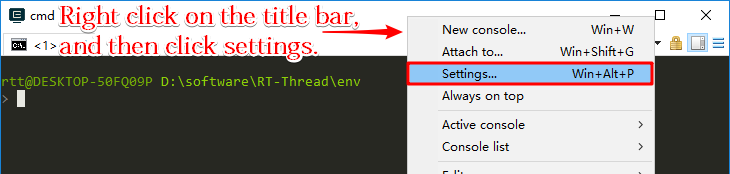
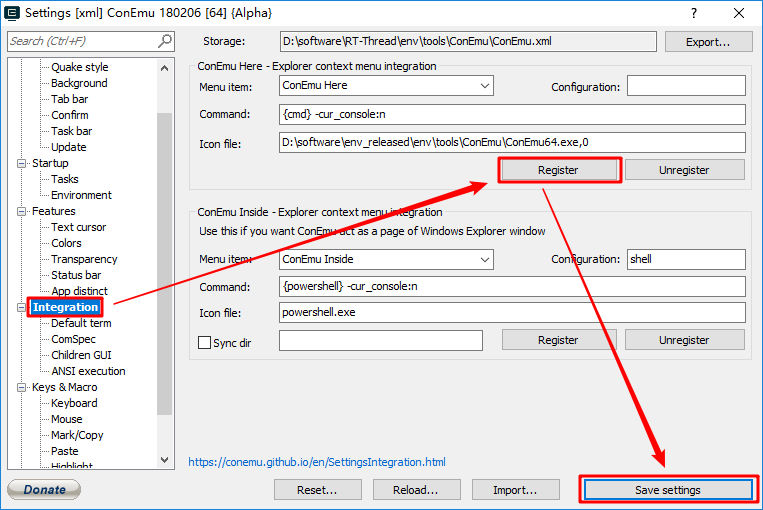
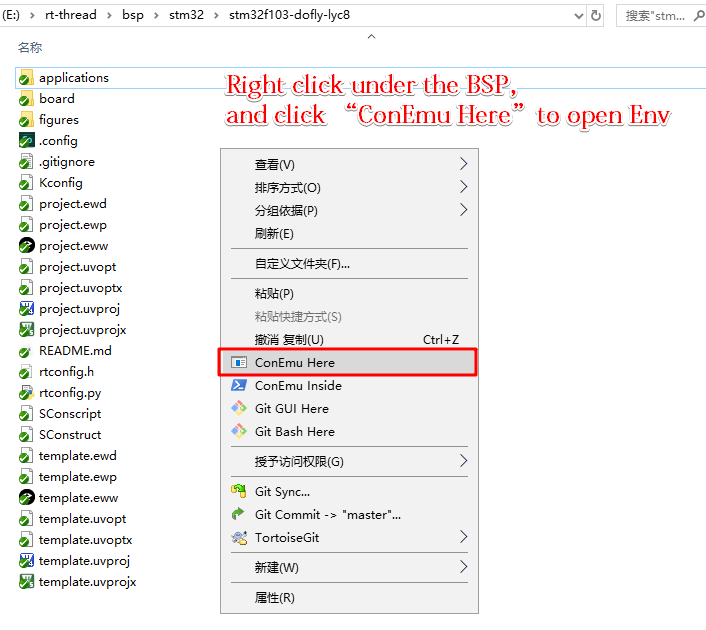
Follow the steps from the image to launch the Env console from the right-click menu in any folder. Results are as follows:
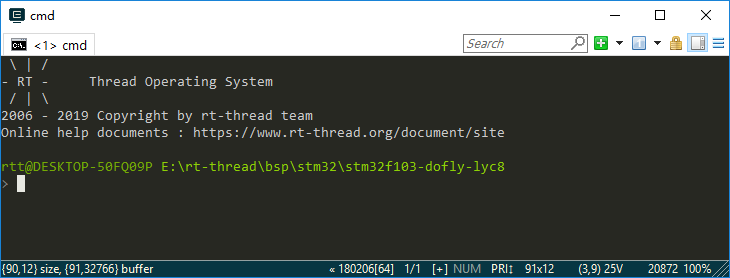
Due to the need for the environment variables of the Env process to be set, the anti-virus software may misreport at the first startup. If the anti-virus software misreport is encountered, allow Env related programs to run, and then add related programs to the white list.
Compile¶
Scons is a compile building tool used by RT-Thread to compile RT-Threads using the scons related commands.
Step One: Switch to the BSP root directory¶
If you use Method 1 to open Env console, you need to switch to the target BSP using the cd command.
For example, the target BSP is rt-thread\bsp\stm32\stm32f103-dofly-lyc8:
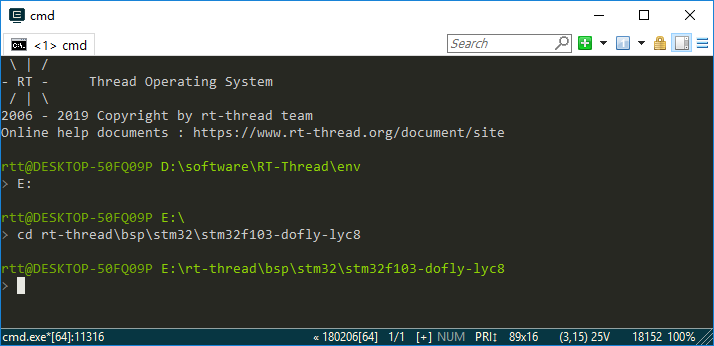
Step Two: Compile the BSP¶
- Env carries
Python & scons. To compile BSP, just use the default ARM_GCC toolchain by runningsconscommand in the target BSP directory.
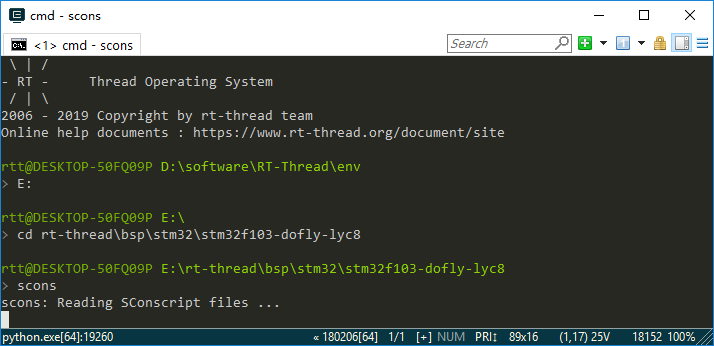
Compiled successfully:
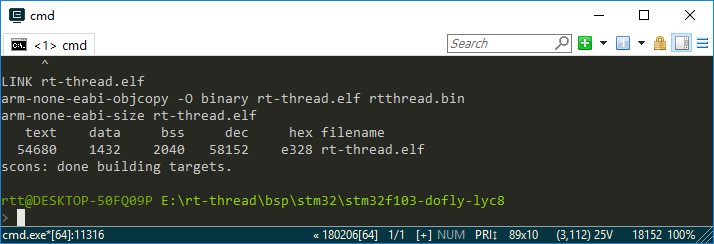
If you use mdk/iar for project development, you can use the project file in the BSP directly or use one of the following commands to regenerate the project and compile and download it.
scons --target=iar scons --target=mdk4 scons --target=mdk5
For more scons tutorials, please refer to Scons.
BSP configuration: menuconfig¶
Menuconfig is a graphical configuration tool that RT-Thread uses to configure and tailor the entire system.
Instruction for Shortcuts¶
Go to the BSP root directory and open the interface by entering menuconfig. The menuconfig common shortcuts are as shown:
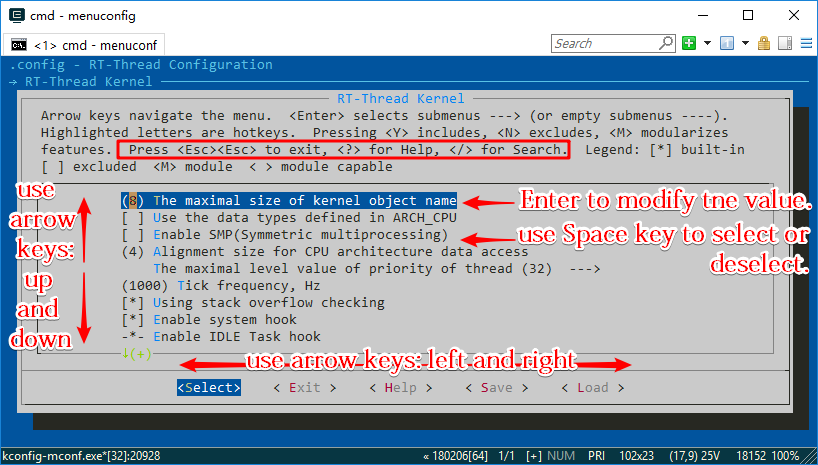
Modify Settings¶
There are many types of configuration items in menuconfig, and the modification methods are different. The common types are:
- On/Off Type: Use the space bar to select or close
- Value, string type: After pressing the Enter key, a dialog box will appear, and the configuration items will be modified in the dialog box.
Save Settings¶
After selecting the configuration item, press ESC to exit, and select Save to automatically generate the rtconfig.h file. At this point, using the scons command again will recompile the project according to the new rtconfig.h file.
Package Management¶
RT-Thread provides a package management platform where the officially available or developer-supplied packages are stored. The platform provides developers with a choice of reusable software packages that are an important part of RT-Thread.
Click here to view the official RT-Thread package, most of which have detailed documentation and usage examples.
As a part of Env, the package tool provides developers with management functions such as downloading, updating, and deleting packages.
Enter the pkgs command on the Env command line to see an introduction to the command:
> pkgs
usage: env.py package [-h] [--update] [--list] [--wizard] [--upgrade]
[--printenv]
optional arguments:
-h, --help show this help message and exit
--update update packages, install or remove the packages as you set in
menuconfig
--list list target packages
--wizard create a package with wizard
--upgrade update local packages list from git repo
--printenv print environmental variables to check
Download, update, and delete packages¶
Before downloading and updating the software package, you need to open the target package in menuconfig.
These packages locates in RT-Thread online packages , Once you enter the menu, you can see the following package categories:

Find the package you need and open, then save and exit menuconfig. The package will be marked, but has not been downloaded locally, so it is still unavailable.
- download: if the software package is selected but not downloaded, enter:
pkgs --update, then the software package will be downloaded automatically; - update: if the selected package has a latest update on the server and the version is selected latest, then enter
pkgs --update, the package will be updated in local; - delete: if a software package is not needed, deselect it in menuconfig and then use
pkgs --updatecommand. Then locally downloaded but unselected packages will be deleted.
Update local package information¶
As the package system grows, more and more packages will be added, so the list of packages in menuconfig may be unsynchronized with the server. This can be fixed by using pkgs --upgrade command, which not only synchronizes updates to local package information, but also upgrades to Env's functional scripts, which are recommended for regular use.
Env Tool Configuration¶
-
The new version of the Env tool includes an automatic update package and an option to automatically generate mdk/iar projects. The default is not enabled. It can be configured using
menuconfig -s/--setting. -
Use
menuconfig -scommand to enter the Env configuration interface
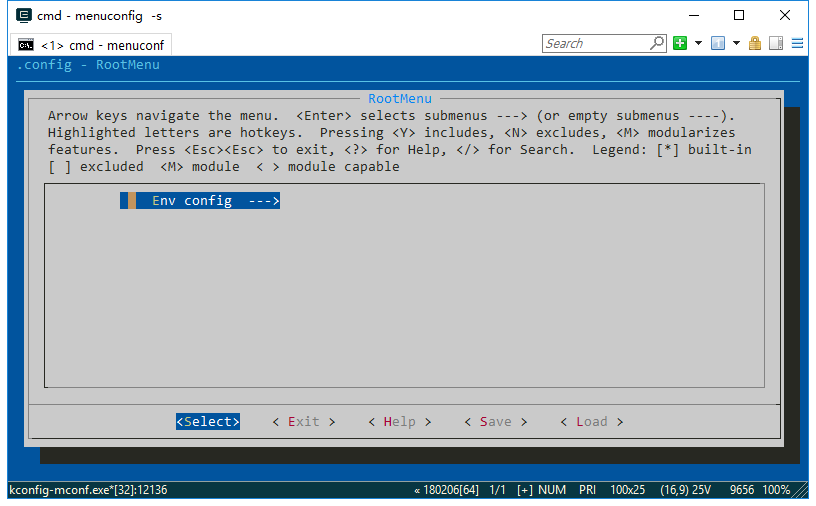
Press Enter to enter the configuration menu with 3 configuration options:
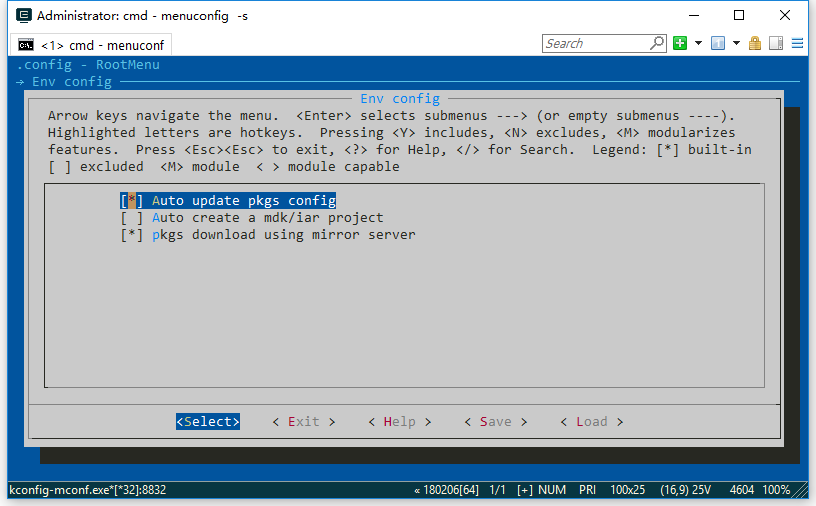
The three options are:
- Auto update pkgs config:Automatic package update function: After exiting the menuconfig function,
pkgs --updatecommand is automatically used to download and install the package and delete the old package. This feature is used when downloading online packages. - Auto create a MDK/IAR project: After modifying the menuconfig configuration, you must re-generate the project by typing
scons --target=xxx. Turning on this feature will automatically regenerate the project when you exit menuconfig, without having to manually enter the scons command to regenerate the project.
Use Env in Your Project¶
Requirements for Using Env¶
- Menuconfig is a feature of RT-Thread over version 3.0. It is recommended to update RT-Thread over version 3.0.
- Currently RT-Thread does not support
menuconfigfor all BSPs, which means that some BSPs can't be configured with menuconfig for the time being, but the commonly used BSPs are already supported.
How to Modify Options in Menuconfig¶
If you want to add a macro definition in the configuration item of menuconfig, you can modify the Kconfig file under BSP. The modification method can search Kconfig syntax on the Internet for detailed documentation, or refer to the Kconfig file in RT-Thread or The Kconfig file in the BSP that supports menuconfig.
Add menuconfig function to New Project¶
New project here refers to a newly developed project that has not yet generated .config and rtconfig.h. Because these two files are only created when menuconfig is first saved. The specific process is as follows:
- Copy the kconfig file from the BSP that already supports the menuconfig function to the new project root directory.
- Note that modifying the RTT_ROOT value in Kconfig is the directory where RT-Thread is located, otherwise RTT_ROOT may be not found.
- Start the configuration with the menuconfig command.
Add menuconfig function to Old Project¶
Old project here refers to the development that has been going on for a while, and there is a modified rtconfig.h file in the project, but there is no project configured with menuconfig. The specific process is as follows:
- First back up the rtconfig.h file in the old project.
- Use
scons --genconfigcommand to generate a.configfile from the existingrtconfig.hfile. The.configfile generated here saves the configuration parameters of thertconfig.hfile in the old project. - Copy the
kconfigfile from the BSP that already supports the menuconfig function to the root directory of the project you want to modify. - Note that modifying the RTT_ROOT value in Kconfig is the directory where RT-Thread is located, otherwise RTT_ROOT may be not found.
- Use the menuconfig command to configure the old project we want to modify. Menuconfig will read the
.configfile generated in the second step and generate a new.configfile and rtconfig.h file based on the configuration parameters of the old project. - Check the old and new rtconfig.h files. If there are any inconsistencies, you can use the menuconfig command to adjust the configuration items.
Explore More with pip¶
In the Env environment, you can't directly use the pip tool provided by Python to install more modules. If you need to use the pip function in Env environment, you can reinstall the pip tool as follows:
- Download the get-pip.py file from https://bootstrap.pypa.io/get-pip.py and save it on disk.
- Run
python get-pip.pycommand in the Env environment to reinstall the pip tool. - After the pip tool is reinstalled successfully, you can use
pip install module-namecommand to install the required modules.
Notes for Using Env¶
- For the first time to use Env, you are recommended to go to the official website to download the latest version of the Env tool. The new version of Env has better compatibility and also supports automatic update commands.
- You can use the Env built-in command
pkgs --upgradeto update the package list and Env's function code to minimize the problems you have fixed. - Do not have Chinese characters or spaces in the routes of Env.
- Do not have Chinese characters or spaces in the routes where the BSP project is located.
FAQs¶
Q: There's unintelligible texts appear in Env.¶
A: First check if there is a Chinese route.
Check if the chcp command has been added to the system environment variable and try to change the character format to English using the chcp 437 command. If the prompt does not have a chcp command, it is considered not to be added to the environment variable.
The directory where the chcp command is located may be added to the environment variable in the system32 directory.
Q: It prompts that the git command cannot be found.¶
'git' is not recognized as an internal or external command, possible program or batch file.
A: Git has not been installed. You need to install git and add environment variables.
Q: It prompts that the CMD command cannot be found.¶
A: Right-click–>> Property—>> Advanced System Settings—>> Environment Variable, Add C:\Windows\System32 to system environment variables.
Q: Prompt "no module named site" when running python.¶
A: Computer right button –>> Properties—>> Advanced System Settings—>> Environment Variable, in the user variable of the administrator, create a new variable named PYTHONHOME, and the variable value is: F:\git_repositories\env\tools\Python27 (the installation route of Python in Env), do not add ";" afterwards, otherwise it will be invalid. If add PYTHONHOME can not solve theproblem, try to add PYTHONPATH in the same way.
Q: What types of projects can I generate under Env?¶
A:
- Currently, you can use the scons tool to generate mdk/iar projects under Env. There is no automatic generation of eclipse projects.
- Generally, using gcc's toolchain, using an editor such as source insight or VS Code to edit the code and compile with
sconscommand.
Q:How can my own BSP support menuconfig?¶
A: You can refer to this chapter Use Env in Your Project.
Q: What is the difference between the pkgs --upgrade command and the pkgs --update command?¶
A:
- The
pkgs --upgradecommand is used to upgrade the Env script itself and the list of packages. You cannot select a recently updated package without the latest package list. - The
pkgs --updatecommand is used to update the package itself. For example, if you selected json and mqtt packages in menuconfig, you did not download them when you exit menuconfig. You need to use thepkgs --updatecommand, at which point Env will download the package you selected and add it to your project. - The new version of Env supports the
menuconfig -s/--settingcommand. If you don't want to use thepkgs --updatecommand after replacing the package, configure Env after using themenuconfig -s/--settingcommand. Select the function of after using menuconfig, the package can be automatically updated in every time.
Q: Prompt “can't find file Kconfig” while using menuconfig.¶
A: The Kconfig file is missing from the current working BSP directory. Please refer To Add menuconfig function to New Project and To Add menuconfig function to Old Project.